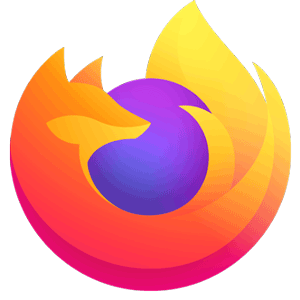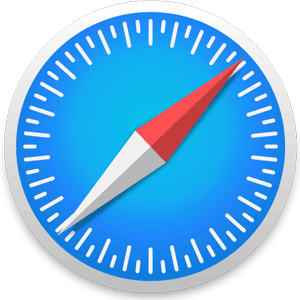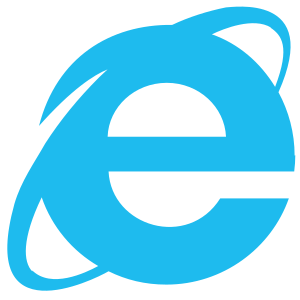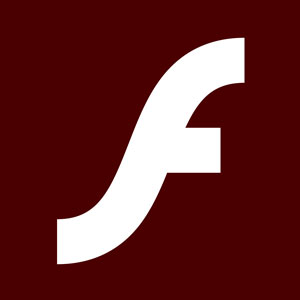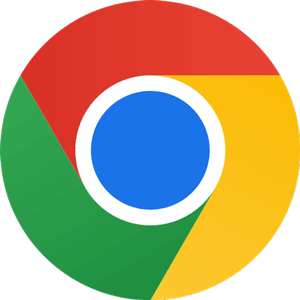
Google Chrome For Windows
Google★★★★★
Google Chrome is a web browser developed by Google. It was first released in 2008 for Windows Vista and later for macOS in 2009. Google Chrome is also available for Linux, Android, and iOS.
The browser has a user-friendly interface and offers a variety of features, including extensions and themes. Google Chrome is considered one of the most popular web browsers available.
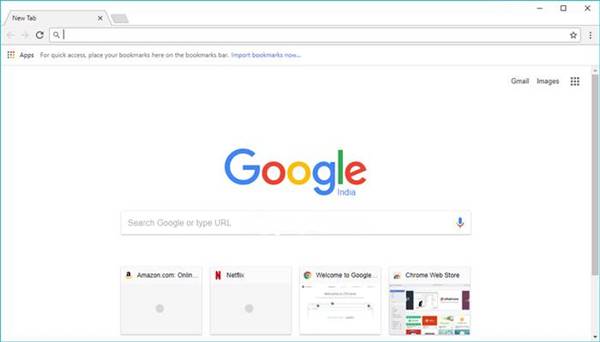
Google Chrome is an excellent choice for anyone who wants a fast, secure, and stable web browser.
Features of Google Chrome Web Browser
Google Chrome is famous for its speed, security, and stability. The browser is also straightforward to use and offers a variety of customization options. Furthermore, Google Chrome is regularly updated with new features and security patches. Some of its features include:
- Tabbed browsing: Allows multiple websites to be open simultaneously in separate tabs.
- Incognito mode: A privacy feature that prevents Chrome from saving your browsing history or cookies.
- Syncing allows you to sync your bookmarks, passwords, and other settings across multiple devices.
- Extensions: Small programs that add extra features to Chrome.
- Cast: This feature lets you broadcast audio and video from Chrome to compatible devices.
How to install Google Chrome on your computer
Installing Google Chrome on your computer is a simple process. Just follow these steps:
- Download the installer file by clicking the Download button on this page.
- Run the installer file and follow the instructions to install the browser.
- Launch Google Chrome and start browsing the web!
How to use Google Chrome Extensions?
Extensions are small software programs that can customize and improve the functionality of the Google Chrome web browser. A wide variety of extensions are available, ranging from productivity tools to games. To install an extension:
- Visit the Chrome Web Store and find an extension you want to install.
- Click “Add to Chrome” and follow the instructions to install the extension.
- Once installed, the extension will be automatically added to your list of extensions in Google Chrome.
- To use the extension, click on its icon in the toolbar and follow the instructions.
How to use Google Chrome Themes?
Google Chrome themes are skins that change the appearance of the web browser. Themes can be found in the Chrome Web Store and are easy to install. To install a theme:
- Visit the Chrome Web Store and find a theme you want to install.
- Click “Add to Chrome” and follow the instructions to install the theme.
- Once installed, the theme will automatically apply to your Google Chrome browser.
- To change themes, click on the “Customize” button in the toolbar and select “Themes.” You can browse the available themes from here and preview how they will look before applying them.
Tips and tricks for using Google Chrome more effectively.
- Use keyboard shortcuts: Keyboard shortcuts can help you save time browsing the web. For example, the shortcut “Ctrl + T” opens a new tab, “Ctrl + W” closes the current tab, and “Ctrl + D” bookmark the current page.
- Use incognito mode: Incognito mode is a private browsing mode that doesn’t save your browsing history or cookies. Just open a new incognito window ( Ctrl + Shift + N ) to use incognito mode.
- Manage your tabs: Tabs can help you stay organized while browsing the web. To manage your tabs, right-click on a tab and select “Bookmark all tabs” or “Close other tabs.”
- Use the task manager: The task manager tool can help you troubleshoot problems with Google Chrome. To open the task manager, go to the More Tools > Task Manager menu.
- Reset Google Chrome: If you’re having major problems with Google Chrome, you can try resetting the browser to its default settings. Just go to the Chrome Menu > Settings > Advanced > Reset settings. Remember that this will delete your browsing history, cookies, and extensions.
Technical Details
| Software Name | Google Chrome |
| Developer | |
| Category | Browsers & Plugins |
| Platform | Windows 32-bit & 64-bit |
| Operating System | Windows 11, Windows 10, Windows 7 |
| Size | 87 MB |
| Rating | 9.3 |
| Language | English |
Software Categories
- Browsers & Plugins
- Codec Packs
- Compression and Backup
- Design & Photo
- Development Tools
- Drivers
- Emulators & Virtualization
- File Sharing
- Games
- Multimedia
- Business & Productivity
- PDF Readers & Editors
- Printers and Scanners
- Antivirus and Security
- Social & Communication
- Others
- Tools & Utilities